Printing: CUPS
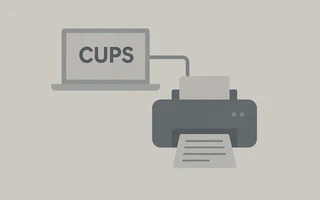
CUPS is an open-source printing system maintained by Apple and is probably the simplest for Unix-like systems.
With CUPS, adding and sharing printers over the network becomes a fairly easy task.
Download the packages with the necessary programs and drivers.
(I only have HP printers here, but also install
gutenprint,foomatic-db,foomatic-db-engine,foomatic-db-nonfree,foomatic-filters,splix, andufr2as needed)julio@julio-acer ~ $ sudo pacman -S cups ghostscript gsfonts hpoj hplip cups-pdfIf your printer is not listed, download its PPD file from <http://www.openprinting.org/printers to /usr/share/cups/model/>
Add CUPS (
cupsd) to the daemons in/etc/rc.confDAEMONS=(syslog-ng @network netfs crond alsa httpd mysqld dbus @ntpd sshd cupsd samba @subsonic oidentd)Start the daemon and access the web interface: http://localhost:631/
Log in
- username: root
- password: same as system password
In Administration, go to “Find New Printer”. It should list the connected printers, just select them from the list.
The
cups-pdfpackage we installed earlier allows you to use a virtual printer to generate PDFs.To configure it, select:
- Device: “CUPS-PDF (Virtual PDF Printer)”
- Make/Manufacturer: Generic
- Model/Driver: Generic Cups-PDF Printer
To access the print server remotely, edit the file
/etc/cups/cupsd.confand changeListen localhost:631toport 631.To allow printing over the network, simply edit the Samba configuration file.
Printing from the command line
Use
lpstatto check available printers:julio@julio-acer ~> lpstat -p -d printer CUPS-PDF is idle. enabled since Thu 19 Jan 2012 05:47:16 PM BRST printer HP_1310 is idle. enabled since Thu 19 Jan 2012 05:50:40 PM BRST no system default destinationDefine a default printer
julio@julio-acer ~> lpoptions -d HP_psc_1310_series 1
auth-info-required=none copies=1 device-uri=hp:/usb/psc_1310_series?serial=BR5763H068O2 finishings=3 job-hold-until=no-hold job-priority=50 job-sheets=none,none marker-change-time=0 number-up=1 printer-commands=AutoConfigure,Clean,PrintSelfTestPage printer-info='HP psc 1310 series' printer-is-accepting-jobs=true printer-is-shared=false printer-location='quarto do julio' printer-make-and-model='HP PSC 1310 Series hpijs, 3.11.10' printer-state=3 printer-state-change-time=1326936293 printer-state-reasons=none printer-type=10522636 printer-uri-supported=ipp://localhost:631/printers/HP_psc_1310_series
julio@julio-acer ~> lpstat -d
system default destination: HP_psc_1310_series
- We can print a text file using the lp command.
julio@julio-acer ~> lp teste.txt
request id is HP_1310-1 (1 file(s))
- The previous print was successful, but the text came out a bit large and without margins. We can configure the paper type, margins, and other options via the command line:
julio@julio-acer ~> lp -d HP_1310 -o media=a4 -o cpi=12 -o lpi=8 -o page-left=72 -o page-top=72 teste.txt
request id is HP_1310-20 (1 file(s))
Check the manual for more options.
Printing from VIM
After a few years using VIM as my default text editor, I realized that you can do almost anything through it, including printing texts. Even codes with syntax highlighting. Unlike GVim, which has a ‘Print’ option in the File menu, printing from VIM can only be done through commands, which are worth memorizing:
- Open a text file in VIM and use the following command to print it with the default printer:
:hardcopy
The printout came out with margins and with the file name and page number in the header.
We can also use another printer, such as CUPS-PDF that we configured earlier
:set printdevice=CUPS-PDF :set printoptions=paper:A4,syntax:y,wrap:y,number:y :hardcopy
By default, CUPS-PDF saves files in /var/spool/cups-pdf/julio. To change this, edit the following
line in the file /etc/cups/cups-pdf.conf: Out /home/${USER}
Note: If printing source code, change the colorscheme to default first.
Links
- http://en.wikipedia.org/wiki/CUPS
- https://wiki.archlinux.org/index.php/CUPS
- https://wiki.archlinux.org/index.php/CUPS_printer_sharing
- http://www.cups.org/documentation.php/options.html
- http://linux.die.net/man/1/lp-cups
- http://vim.runpaint.org/basics/printing/