Convert PDF to Images
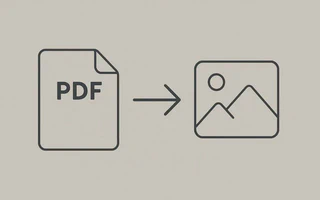
When I wanted to read a PDF on my old cell phone, I always had to convert the files to images. The same commands I used back then also proved useful for converting scanned book PDFs into lighter images and creating a new PDF to read on the iPhone.
Here I show how to do the conversion in 4 different ways. I prefer using imagemagick.
PDF to Image
Imagemagick
Install imagemagick.
julio@julio-acer ~> convert document.pdf image.jpg
High definition: convert -density 400 file.pdf -scale 2000x1000 hi-res%03d.jpg
For iPhone: convert book.pdf -density 72 -quality 75 -scale 640x960 -colors 96 book%03d.jpg
For each page, it generates an image and names it as book001.jpg, book002, and so on.
PPM
Install pdftoppm and ppmtojpeg.
ppm document.pdf image.ppm
You can use -f start_page -l end_page to convert only a range.
PPM = portable pixmap file format
To convert, we use:
for file in *.ppm; do ppmtojpeg $file > ${file/.ppm/.jpg}; rm $file; done
Ghostscript
gs -sDEVICE=jpeg -sOutputFile=image.jpg document.pdf
Gimp
The best result I achieved for the old cell phone was to open the PDF as images in Gimp and save as .bmp. I need to figure out how to automate this process.
Image to PDF
convert *jpg book.pdf
If the file becomes too large, try using the -compress option
convert -compress jpeg *jpg book.pdf