Descubrir y cambiar la resolución
mar. 5, 2011· ·
2 min de lectura
·
2 min de lectura
Julio Batista Silva
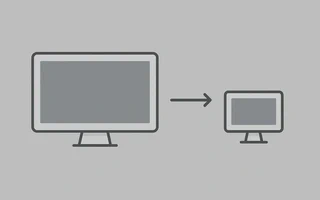
Descubrir la resolución actual
xdpyinfo | grep 'dimensions:'
o
xrandr | grep '*'
Cambiar la resolución
Sin ninguna configuración, mi Awesome asignaba resoluciones malas al monitor de mi portátil
(LVDS1) y a la TV conectada por HDMI:
julio@julio-acer ~> xrandr -q
Screen 0: minimum 320 x 200, current 1024 x 768, maximum 8192 x 8192
LVDS1 connected 1024x768+0+0 (normal left inverted right x axis y axis) 293mm x 164mm
1366x768 60.0 +
1024x768 60.0*
800x600 60.3 56.2
640x480 59.9
VGA1 disconnected (normal left inverted right x axis y axis)
HDMI1 connected 1024x768+0+0 (normal left inverted right x axis y axis) 160mm x 90mm
1920x1080 60.0 + 60.0
1280x1024 60.0
1280x720 60.0
1024x768 60.0*
800x600 60.3
640x480 60.0 59.9
720x400 70.1
DP1 disconnected (normal left inverted right x axis y axis)
DP2 disconnected (normal left inverted right x axis y axis)
TV1 unknown connection (normal left inverted right x axis y axis)
848x480 30.0 +
640x480 30.0 +
1024x768 30.0
800x600 30.0
Para corregirlo, utilicé el siguiente comando:
julio@julio-acer ~> xrandr --output HDMI1 --auto
julio@julio-acer ~> xrandr --output LVDS1 --auto
Como no necesito usar el monitor del portátil, puedo apagarlo usando:
xrandr --output LVDS1 --off
Scripts
xrandir
Guarda el siguiente script en ~/Scripts/monitores y añádelo a .xinitrc:
#!/bin/bash
EXTERNAL_OUTPUT="HDMI1"
INTERNAL_OUTPUT="LVDS1"
# EXTERNAL_LOCATION puede ser: left, right, above o below
EXTERNAL_LOCATION="right"
case "$EXTERNAL_LOCATION" in
left|LEFT)
EXTERNAL_LOCATION="--left-of $INTERNAL_OUTPUT"
;;
right|RIGHT)
EXTERNAL_LOCATION="--right-of $INTERNAL_OUTPUT"
;;
top|TOP|above|ABOVE)
EXTERNAL_LOCATION="--above $INTERNAL_OUTPUT"
;;
bottom|BOTTOM|below|BELOW)
EXTERNAL_LOCATION="--below $INTERNAL_OUTPUT"
;;
*)
EXTERNAL_LOCATION="--left-of $INTERNAL_OUTPUT"
;;
esac
xrandr |grep $EXTERNAL_OUTPUT | grep " connected "
if [ $? -eq 0 ]; then
xrandr --output $INTERNAL_OUTPUT --off --output $EXTERNAL_OUTPUT --auto $EXTERNAL_LOCATION
else
xrandr --output $INTERNAL_OUTPUT --auto --output $EXTERNAL_OUTPUT --off
fi
#END
Xorg
Otro modo es editar /etc/X11/xorg.conf. Solo que por algún motivo la segunda pantalla queda con
resolución incorrecta:
Section "Device"
Identifier "Card0"
Driver "intel"
BusID "PCI:0:2:0"
Screen 0
EndSection
Section "Device"
Identifier "Card1"
Driver "intel"
BusID "PCI:0:2:0"
Screen 1
EndSection
Section "Monitor"
Identifier "Televisao"
Option "Enable" "true"
EndSection
Section "Monitor"
Identifier "Notebook"
Option "Enable" "true"
EndSection
Section "Screen"
Identifier "Screen0"
Device "Card0"
Monitor "Televisao"
DefaultDepth 24
SubSectionSub "Display"
Depth 24
Modes "1920x1080"
EndSubSection
EndSection
Section "Screen"
Identifier "Screen1"
Device "Card1"
Monitor "Notebook"
DefaultDepth 24
SubSectionSub "Display"
Depth 24
Modes "1366x768"
EndSubSection
EndSection
Section "ServerLayout"
Identifier "By Julio"
Screen 0 "Screen0"
Screen 1 "Screen1"
Option "Xinerama" "true"
EndSection