Auflösung ermitteln und ändern
März 5, 2011· ·
2 Min Lesezeit
·
2 Min Lesezeit
Julio Batista Silva
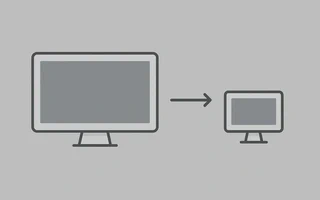
Aktuelle Auflösung herausfinden
xdpyinfo | grep 'dimensions:'
oder
xrandr | grep '*'
Auflösung ändern
Ohne weitere Konfiguration wies mein Awesome schlechte Auflösungen für den Notebook‑Monitor
(LVDS1) und den per HDMI angeschlossenen TV zu:
julio@julio-acer ~> xrandr -q
Screen 0: minimum 320 x 200, current 1024 x 768, maximum 8192 x 8192
LVDS1 connected 1024x768+0+0 (normal left inverted right x axis y axis) 293mm x 164mm
1366x768 60.0 +
1024x768 60.0*
800x600 60.3 56.2
640x480 59.9
VGA1 disconnected (normal left inverted right x axis y axis)
HDMI1 connected 1024x768+0+0 (normal left inverted right x axis y axis) 160mm x 90mm
1920x1080 60.0 + 60.0
1280x1024 60.0
1280x720 60.0
1024x768 60.0*
800x600 60.3
640x480 60.0 59.9
720x400 70.1
DP1 disconnected (normal left inverted right x axis y axis)
DP2 disconnected (normal left inverted right x axis y axis)
TV1 unknown connection (normal left inverted right x axis y axis)
848x480 30.0 +
640x480 30.0 +
1024x768 30.0
800x600 30.0
Zum Beheben habe ich folgenden Befehl verwendet:
julio@julio-acer ~> xrandr - -output HDMI1 --auto
julio@julio-acer ~> xrandr - -output LVDS1 - -auto
Da ich den Notebook‑Bildschirm nicht brauche, kann ich ihn mit folgendem Befehl abschalten:
xrandr - -output LVDS1 - -off
Skripte
xrandir
Speichere das folgende Skript unter ~/Scripts/monitores und füge es dem .xinitrc hinzu:
#!/bin/bash
EXTERNAL_OUTPUT="HDMI1"
INTERNAL_OUTPUT="LVDS1"
# EXTERNAL_LOCATION may be one of: left, right, above, or below
EXTERNAL_LOCATION="right"
case "$EXTERNAL_LOCATION" in
left|LEFT)
EXTERNAL_LOCATION="--left-of $INTERNAL_OUTPUT"
;;
right|RIGHT)
EXTERNAL_LOCATION="--right-of $INTERNAL_OUTPUT"
;;
top|TOP|above|ABOVE)
EXTERNAL_LOCATION="--above $INTERNAL_OUTPUT"
;;
bottom|BOTTOM|below|BELOW)
EXTERNAL_LOCATION="--below $INTERNAL_OUTPUT"
;;
*)
EXTERNAL_LOCATION="--left-of $INTERNAL_OUTPUT"
;;
esac
xrandr |grep $EXTERNAL_OUTPUT | grep " connected "
if [ $? -eq 0 ]; then
xrandr --output $INTERNAL_OUTPUT --off --output $EXTERNAL_OUTPUT --auto $EXTERNAL_LOCATION
else
xrandr --output $INTERNAL_OUTPUT --auto --output $EXTERNAL_OUTPUT --off
fi
#END
Xorg
Eine andere Möglichkeit ist, /etc/X11/xorg.conf zu bearbeiten. Aus irgendeinem Grund hat der
zweite Bildschirm dabei jedoch eine falsche Auflösung:
Section "Device"
Identifier "Card0"
Driver "intel"
BusID "PCI:0:2:0"
Screen 0
EndSection
Section "Device"
Identifier "Card1"
Driver "intel"
BusID "PCI:0:2:0"
Screen 1
EndSection
Section "Monitor"
Identifier "Televisao"
Option "Enable" "true"
EndSection
Section "Monitor"
Identifier "Notebook"
Option "Enable" "true"
EndSection
Section "Screen"
Identifier "Screen0"
Device "Card0"
Monitor "Televisao"
DefaultDepth 24
SubSectionSub "Display"
Depth 24
Modes "1920x1080"
EndSubSection
EndSection
Section "Screen"
Identifier "Screen1"
Device "Card1"
Monitor "Notebook"
DefaultDepth 24
SubSectionSub "Display"
Depth 24
Modes "1366x768"
EndSubSection
EndSection
Section "ServerLayout"
Identifier "By Julio"
Screen 0 "Screen0"
Screen 1 "Screen1"
Option "Xinerama" "true"
EndSection